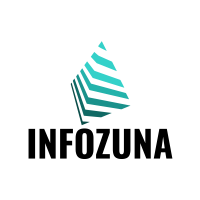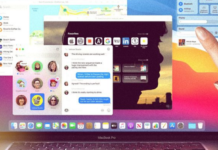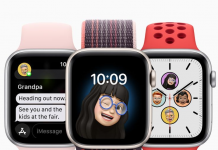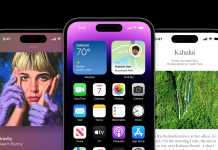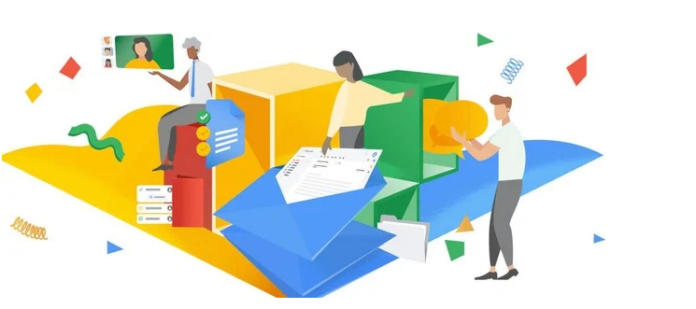Thanks to artificial intelligence it is, or will soon be, to remove image backgrounds in Google Slides and Drawings: the Mountain View giant has announced in the past few hours that the new feature will be available in Workspace Labs, the experimental testing platform dedicated to the company’s productivity suite. Activating it will be very simple: just select the Remove Background command from the context menu (right-click) of the images, or by switching from the toolbar at the top > Image Format > Remove Background.
Google anticipates that it will not be possible to make changes or adjust parameters: the result will be one and definitive, at least for now. However, you will be able to tell Google whether or not you are satisfied by giving a thumbs up/down. It should be noted that the image cannot be reset, Google explains, so it will be necessary to operate in a “sequential” way with the Undo button (potentially also losing any changes made later).
The image used to illustrate the uncomfortable technology is none other than the mythical James Bond, and it is evident that the finished product is far from perfect. But it only takes a few seconds and zero technical skills, unlike the manual method, as anyone who has tried to try it or who does it at a professional level will tell you. It can be more than enough for insertion in a presentation or image where quality is not as crucial as the message or meaning.
As a reminder, Duet AI is a Workspace-exclusive feature, so you can only test it if you have a compatible subscription. If so, you can head to the https://labs.google site, choose from the Duet AI projects, and press the button to apply. There may be a waiting list, the length of which varies greatly.